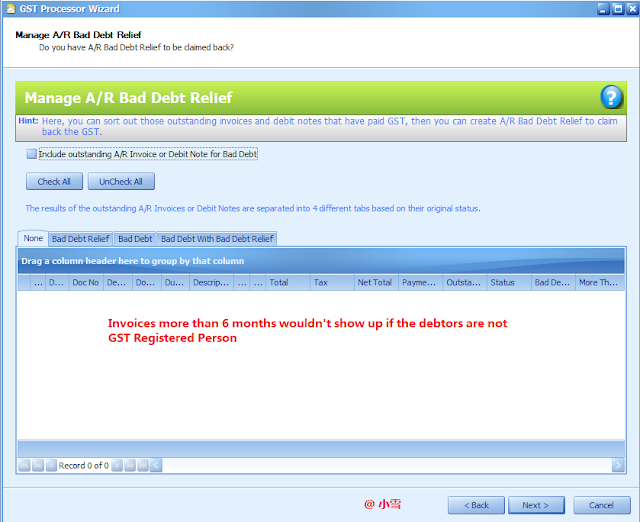At debtor statement, you can choose to send the statement by using Batch Mail. By using Batch Mail, you can send the statement to different debtors by just pressing one button.
Initially, you need to maintain the debtor's email address at Debtor Maintenance and your email address maintained at company profile.
Go to AR-->Debtor Statement-->Batch Mail
From mail is your company email which is maintained at Company Profile.
The Name & Subject will be automatically filled in, you may change the sentence.
Press Setting to maintain to Email info for time user.
Maintain the SMTP Server Info, User Name & Password. You may ask your IT for the details.
Send Test Mail to confirm you can send the email out.
Finally, you can press send mail to debtors. all the emails sent out will be attached by a statement of Pdf format.