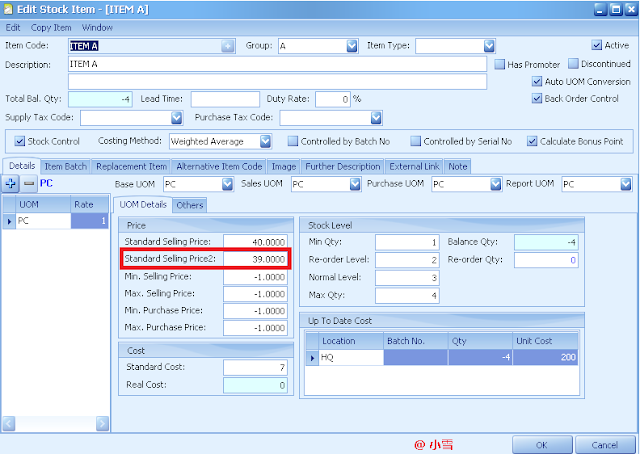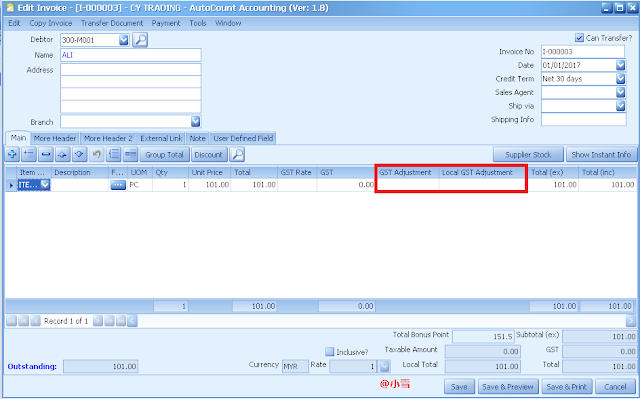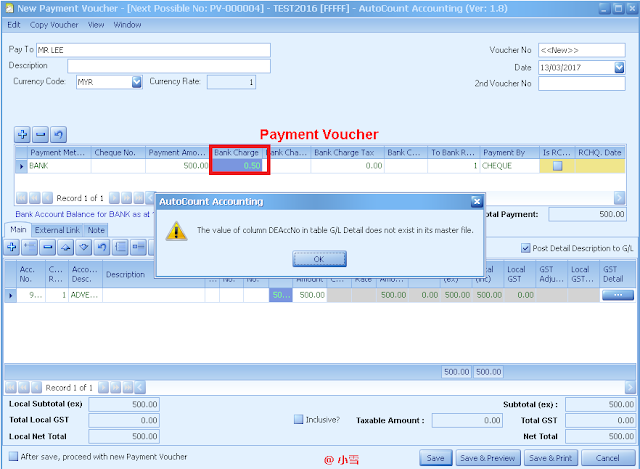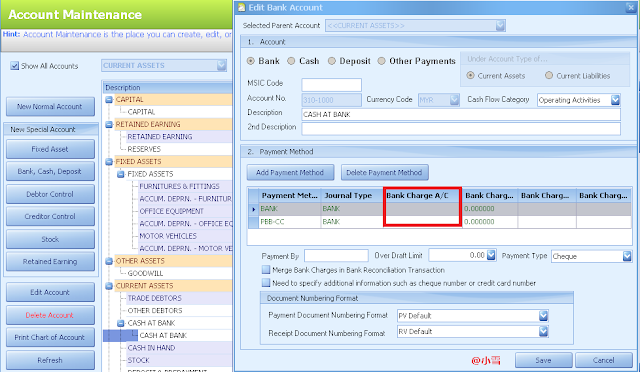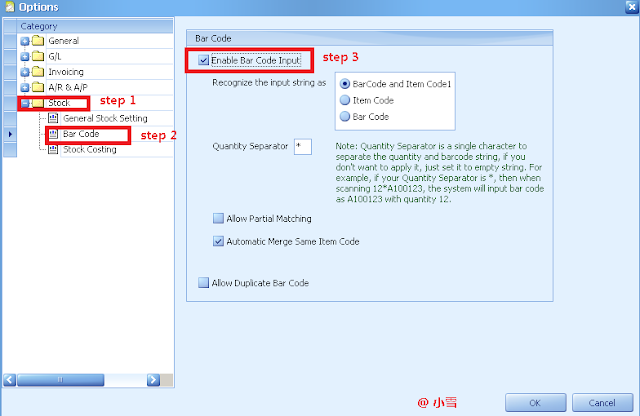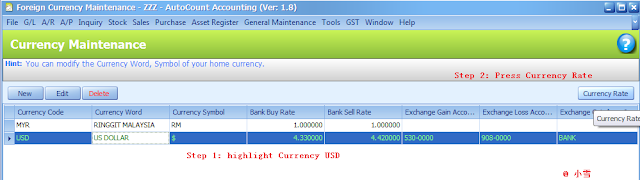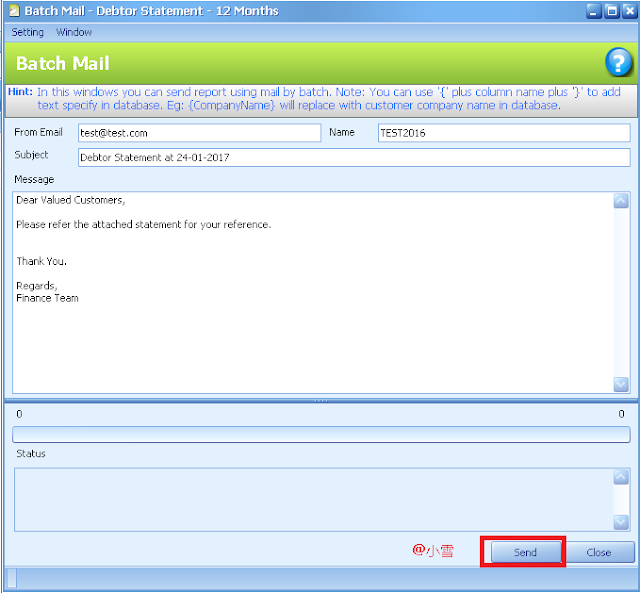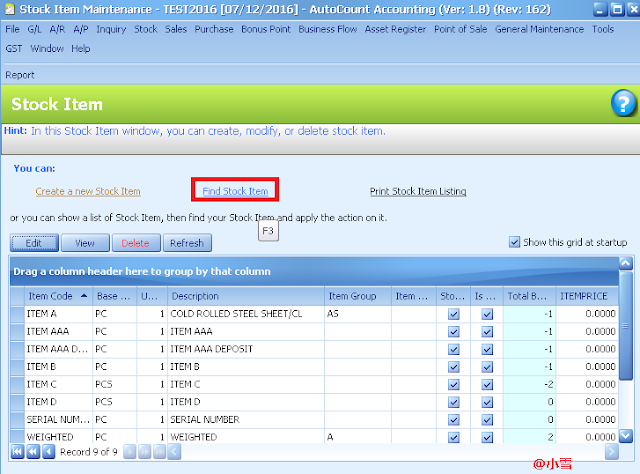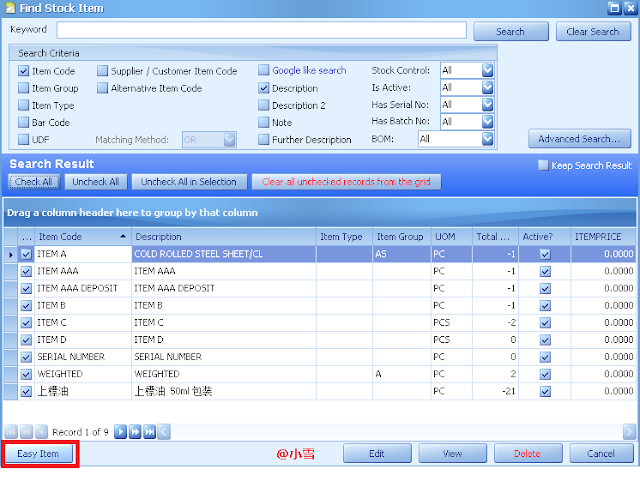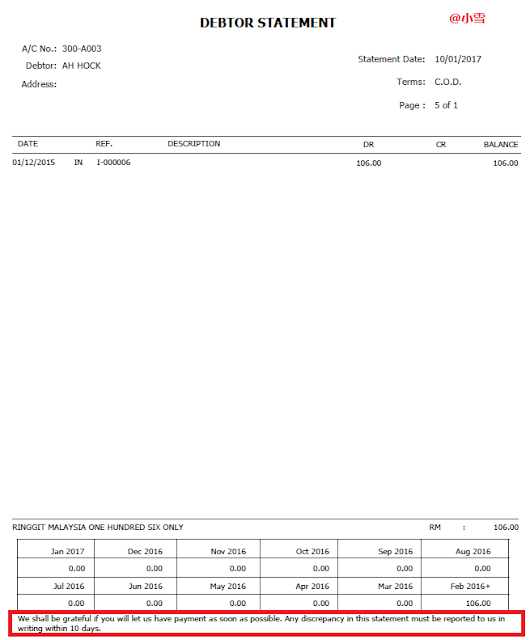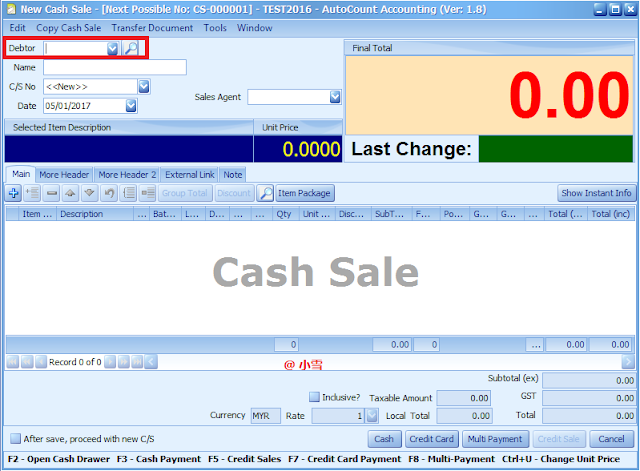Do you all know AutoCount is using SQL Server as their database server?
SA Password is SQL default password. If you are using your own SA password, and forgot the SA password, you will be unable to detach/Attach Account book, you need to reset the SA Password in order to attach/detach Account Book. After resetting SA password, you need to re-attach all account books at every pc.
If you are using AutoCount Default Sa Password, then you no need to worry about it.
To reset SA Password, open SQL Management studio and login using the authentication mode: “Windows Authentication”.
Go to Security--> Login -->sa-->right click Properties
Type new SA password in password & confirm password box and press OK.
Another option is using sql query to update the sa password.
ALTER LOGIN sa WITH PASSWORD='password'
Please do a backup of database before changing anything! As this part requires some IT knowledge, please consult with your software dealer for any changes.