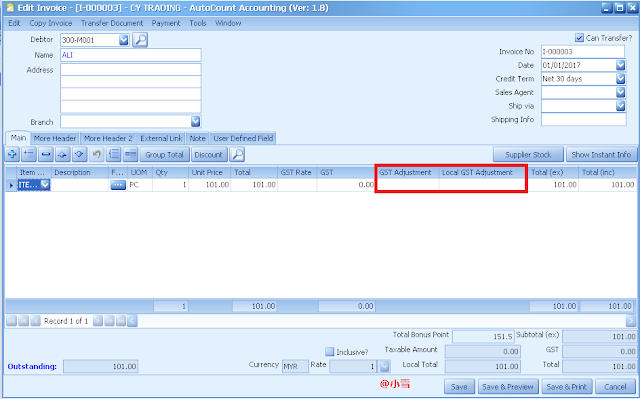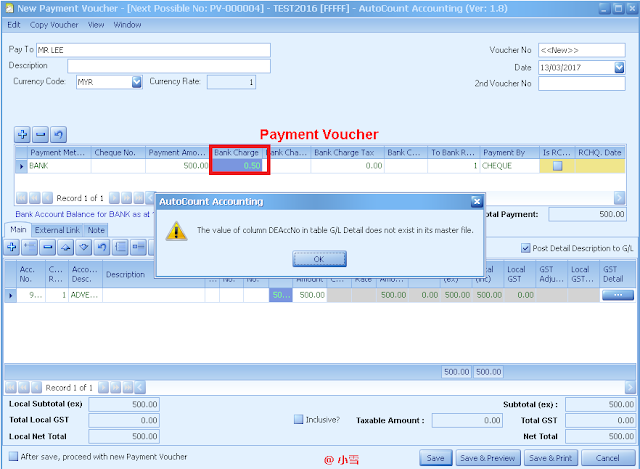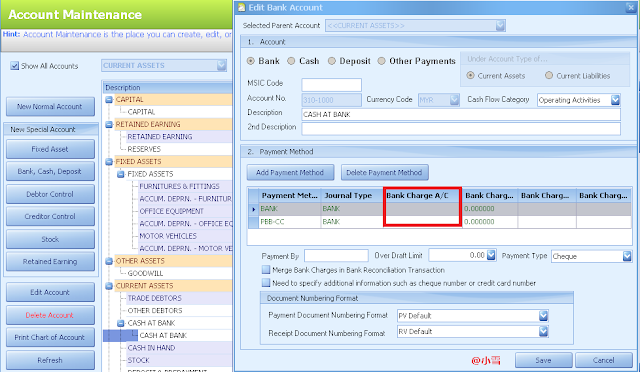Do you Know how to create all these Account Type in Account Maintenance? Some of you may face problem when want to create new Account Type but don't know where to maintain it.
First, go to General Maintenance--> Account Type Maintenance
Note: This feature is only applicable on Accounting Basic & above version
Press New, and you may create new Account Type from here
After that, you can see the new Account Type at Account Maintenance. You can start to drag account or create account under this Account Type.
Thursday 30 March 2017
Monday 27 March 2017
FAQ: If there possible to use AutoCount at home since the server is at office?
Yes. You may use AutoCount at anywhere outside of office. However you need to have Appanywhere remote software that provide remote access. Appanywhere is a remote software that enable multiple remote session in any location. Or if you have own VPN, then Auto Count can be configured and you can login easily regardless where you are. For further inquiries, you may contact your dealer.
Appanywhere Malaysia
Appanywhere Malaysia
Sunday 19 March 2017
Difference between GST Adjustment & Local GST Adjustment
In Auto Count Invoicing or AR/AP part, we can always see this two column. Actually what is the use of this two column?
Both column is for GST Malaysia use only.
GST Column is used when your debtor or creditor currency is using local currency such as MYR. This column is normally for local debtor or creditor
Local GST Adjustment is used when your debtor or creditor currency is using foreign currency such as USD, SGD or other currency. Normally if your debtor or creditor is oversea company and transaction is based on foreign currency, you may use Local GST Adjustment to adjust the GST value.
Is there any effect is I keyed the amount to wrong column?
Yes. It may result in bank reconciliation amount not tally or foreign gain loss amount not correct.
Both column is for GST Malaysia use only.
GST Column is used when your debtor or creditor currency is using local currency such as MYR. This column is normally for local debtor or creditor
Local GST Adjustment is used when your debtor or creditor currency is using foreign currency such as USD, SGD or other currency. Normally if your debtor or creditor is oversea company and transaction is based on foreign currency, you may use Local GST Adjustment to adjust the GST value.
Is there any effect is I keyed the amount to wrong column?
Yes. It may result in bank reconciliation amount not tally or foreign gain loss amount not correct.
Wednesday 15 March 2017
FAQ: Installation Error
I tried to install AutoCount program in my pc, but it prompt me this error?
Possible Cause:
Antivirus block untrusted program to
install in Local Disk C
Solution:
Close the antivirus temporary and run the installer again.
Sunday 12 March 2017
FAQ: Unable to Save Payment Voucher
Many of you have been facing this problem during saving a new Payment Voucher? It's actually you didn't maintain the bank charges account. Thus, system doesn't allow this PV to be saved as system cannot recognize the value of bank charges will go into which account no.
After maintaining a Bank Charges Account, you can proceed to save the Payment Voucher .
There is two ways to maintain bank charges account:
1st:
Go to General Maintenance-->Payment Method Maintenance--> select payment method & edit
Assign the bank charges acc.
2nd:
G/L--> Account Maintenance--> select Bank Account & Edit
Assign the Bank Charges A/C
Monday 6 March 2017
Transfer D/O No. to Invoice No.
In AutoCount, We have a setting called Transfer D/O No. to Invoice No. This function is used when you wish to use the Invoice No. same as DO No. This setting is very easy.
Go to Tools-->Options--> Invoicing--> Transfer D/O No. to Invoice No.
After you ticked this setting, When you transfer Do to Invoice, the Invoice No. will follow DO No.
EG: DO NO is DO-00125, Invoice no will be DO-00125 also.
Go to Tools-->Options--> Invoicing--> Transfer D/O No. to Invoice No.
After you ticked this setting, When you transfer Do to Invoice, the Invoice No. will follow DO No.
EG: DO NO is DO-00125, Invoice no will be DO-00125 also.
Wednesday 1 March 2017
Change Stock Costing Method
Hi, do you know there is 2 places to change the costing method in Autocount?
First is Stock Item Maintenance
Edit the item --> select the Costing Method you want and change.
After you change the costing method, system will auto re-calculate the stock costing.
Another place is change at Tools--> Recalculate Stock Costing.
After select different costing method, press calculate so that system will recalculate stock costing in order to make sure the costing is correct.
Subscribe to:
Posts (Atom)