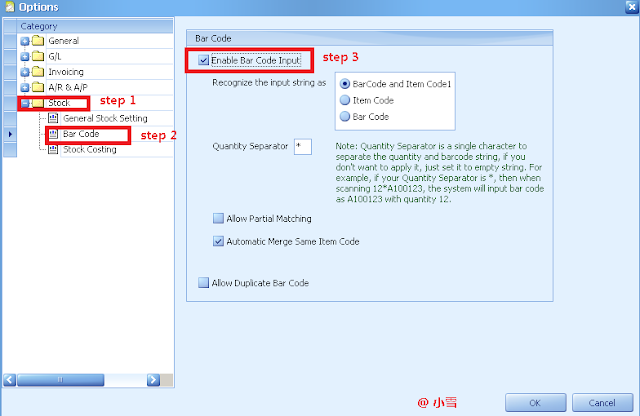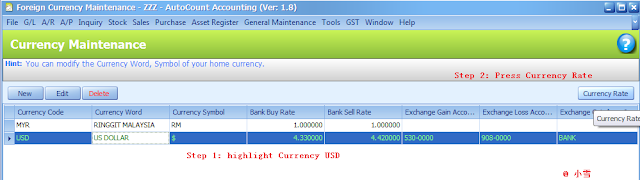Do you know in AutoCount, you can set the location for different users in different locations. By assigning default location to user, user no need to select location every time during create Invoice or any other transactions. In addition, you can filter the location in sales analysis report to provide you useful information.
This feature is suitable when there is users in different locations to remote into Hq AutoCount to open new Cash Sales/Invoices.
First go to General Maintenance--> User Maintenance
Step 1: Select User & Edit User
Step 2: Press Default Value & assign the location for user.
Monday 27 February 2017
Sunday 26 February 2017
Posting G/L code in Sales/ Purchase Invoice
Do you know in AutoCount, there is 4 places to assign G/L Code for Sales / Purchase Invoice. The priority is 1-->2-->3-->4
1.Posting Account Group
2.Stock Group Maintenance
3.Tools--> Options-->Default Account Code
4. In Sales/ Purchase Invoicing, Drag out the Account No column.
1.Posting Account Group
2.Stock Group Maintenance
3.Tools--> Options-->Default Account Code
4. In Sales/ Purchase Invoicing, Drag out the Account No column.
Tuesday 14 February 2017
Enable Bar Code Input
Do you know in Autocount , you can scan the barcode of an item so that you can add in item automatically when creating new sales or purchase document.
First, you need to have barcode scanner device so that you can input the barcode.
Go to Tools--> Options--> Stock-->Bar Code
Monday 13 February 2017
Hide Purchase Price in Purchase Document
Hi, do you know in Purchase Document, you can set access right to hide the cost/price so that your employee wouldn't be able to view or key in the purchase cost in Purchase Document.
Thus, you no need to worry about the purchase cost.
Go to General Maintenance-->User Maintenance-->AutoCount Accounting-->System--> Behaviors-->View Cost/Purchase Price
Now , user wouldn't be able to view or key in unit price.
Thus, you no need to worry about the purchase cost.
Go to General Maintenance-->User Maintenance-->AutoCount Accounting-->System--> Behaviors-->View Cost/Purchase Price
Now , user wouldn't be able to view or key in unit price.
Sunday 12 February 2017
Credit Term by Invidual Documents
DO you know that in Autocount, you can set the individual document type to be controlled by credit term.
First of All, go to Debtor Maintenance--> Edit Debtor-->Credit Control--> At Credit Control, select Individual document
First of All, go to Debtor Maintenance--> Edit Debtor-->Credit Control--> At Credit Control, select Individual document
At Debtor Credit Control Screen, you can select which type of document to be applied with credit term.
For example, if tick Invoice. Thus, when you create invoice's total value more than 10k, system wouldn't allow you to save.
If you choose to untick, meaning system no control on this particular document type.
For example, if tick Invoice. Thus, when you create invoice's total value more than 10k, system wouldn't allow you to save.
If you choose to untick, meaning system no control on this particular document type.
Tuesday 7 February 2017
Preview Report & Send to Mail
In Autocount, most of the report you can send out mail during preview the report. However, you need to install third party mail program first. The third party email program such as Outlook, Thunder Bird or Windows Live Mail can be used.
For example, I preview Full Tax Invoice, Press Send by Mail, third party email program will be triggered out.
For example, I preview Full Tax Invoice, Press Send by Mail, third party email program will be triggered out.
You may type some content and send the Invoice to Customer.
Currency Rate Multi Currency
Do you know that you can maintain the currency rates for specific period in Currency Rate Maintenance. By using this function, you can set the rate for different period. If you didn't maintain this, system will follow the default rate.
First of all, go to General Maintenance--> Currency Maintenance
If you didn't maintain the currency as above, system will take the default bank buy & bank sell rate when you create transaction.
First of all, go to General Maintenance--> Currency Maintenance
Step 1: Highlight Currency code
Step 2: Press Currency to maintain rates
You may maintain the rate from start date to end date.
If you didn't maintain the currency as above, system will take the default bank buy & bank sell rate when you create transaction.
Sunday 5 February 2017
Bank Reconciliation- Maintain Previous Year Uncleared Bank Transaction
In Bank Recon, if you have uncleared bank transaction for previous year, you can add the previous uncleared bank transaction into AutoCount and to be reconciled later. This is for one time only as when you migrate data from other system into Autocount, System didn't have previous records.
Go to G/L --> Bank Reconciliaion--> Maintain Previous Year Uncleared Bank Transactions
Step 1: Press + button
Step 2: Key in the transaction info
Step 3: Press save
Go to G/L --> Bank Reconciliaion--> Maintain Previous Year Uncleared Bank Transactions
Step 1: Press + button
Step 2: Key in the transaction info
Step 3: Press save
Subscribe to:
Posts (Atom)